
for AutoCAD
SSC Structural Steel Creator by DuctiSoft inc. © Copyright
Hi, and thank you for discovering this tool !
What is SSC ?
SSC is a complete program allowing user to
create structural steel section, plan and/or elevation.
How does it work ?
Once installed, a new ribbon menu must
appear in Add-ins tab.
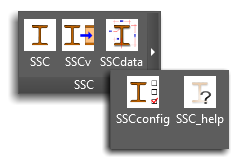
In case if not. Please proceed as follows:
Open AutoCAD and enter "_appload" on the AutoCAD command line.
The dialog to load/unload applications
will appear on your screen:
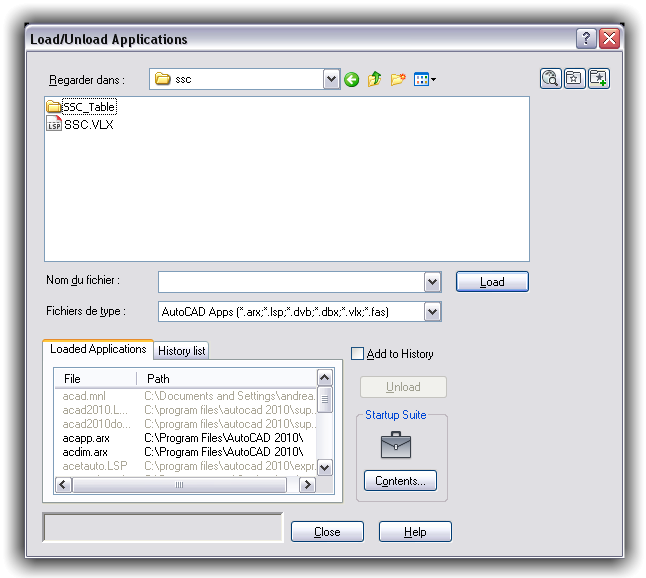
Browse to the SSC installation folder (c:\users/Public/Ductisoft\SSC), select the file "SSC.vlx" and load the file by clicking the load button.
AutoCAD will return the message "SSC.vlx successfully
loaded".
Close the appload
dialog.
The SSC tool is now ready to use.
Available commands:
SSC
: command will run the SSC as configured in the configuration panel (see SSCCONFIG)
SSCDATA
: command will show dockable
dialog box with all specific selected steel data.
SSCCONFIG : command will show the SSC configuration dialog box.
SSCV
: command to extract and draw projection
view of selected steel section.
SSCVGAP
: command to adjust the GAP distance
variable between the selected section and projected view.
SSC_HELP
: command will show up this help file.
SSC command :
This command will show this dialog box
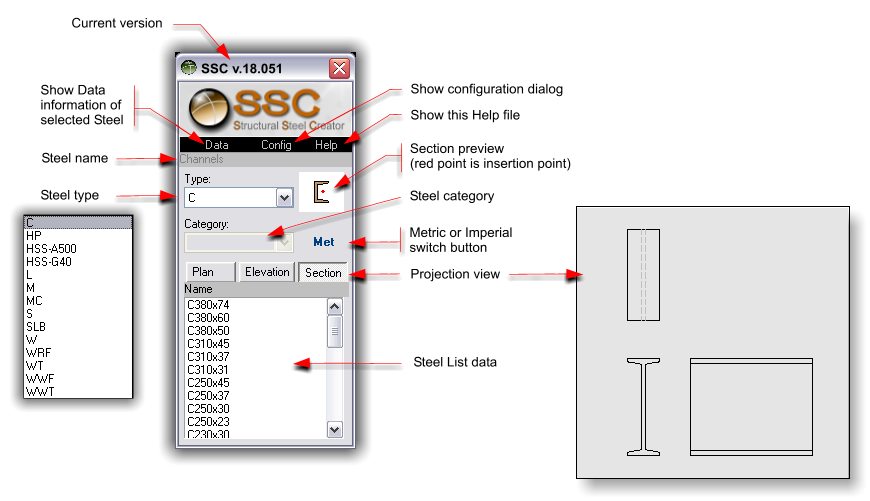
To insert a Steel type in AutoCAD, drag&Drop
the selected Steel from the Steel List data
into AutoCAD drawing or,
double-click on it to use the snaps propreties.
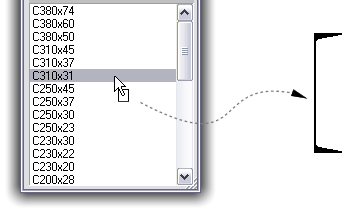
SSCCONFIG command :
This command will show this dialog box
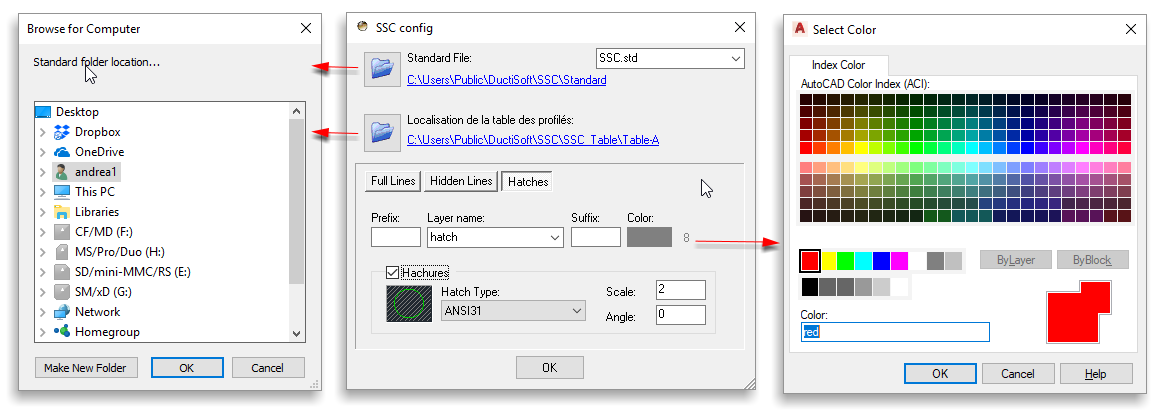
As you can see,..
You can custom line types, color, hidden lines,
Layers, Hatches, Scales etc..
You can add layer prefix and/or suffix name,
Save your settings with different names to retrieve
any standard settings.
Where are the Steel DataBase ?
Steel Database are the *.pro files
located in the SSC_Table folder location.
Who can be edited simply with NotePad.
Eg :

The first 2 lines are only for database information
column.
The 3rtd line is the Steel type.
All under lines is the Steel database.
In some specific Steel type, you will have Style
category.
Eg :
HS type who contain Square, Rectangle and Round category.
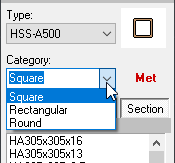
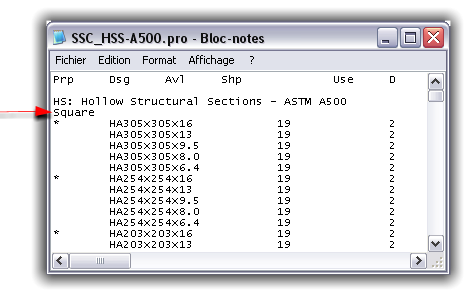
All column is separated by a TAB space, allowing user
to export and/or import an EXCEL file database.
Note :
All *.pro file have
only one Steel type.
Data base is not provided, you must create your own.
SSCDATA command :
This command will show you a grid control in dependent modeless dialog box with all Steel Data contained in the *.pro file. (See below)
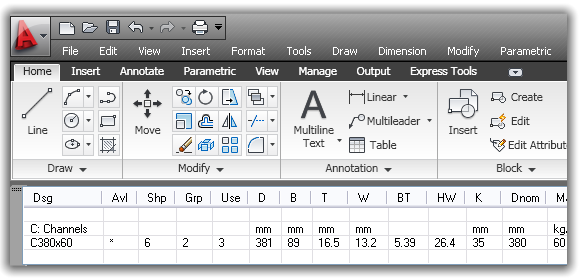
How Multi-Language pack work ?
SSC is Multilanguage because you can edit the LPK file
(language Pack)
So you can change strings showed on all SSC dialogs by
changing the information containedin the LPK file
with NotePad.
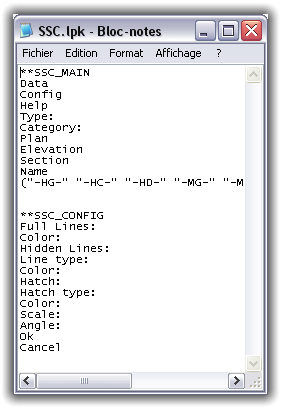
Note :
The string started with ** must stay as it is.
Please, Keep in mind that we are still available to
help you to create your own *.pro files
All modifications can also be made to allow your
suite.
I hope you’ll like it.
Enjoy !
Please contact us for more information
about SSC or if you are interested in one of our other products.
Thank you again for choosing our product!
SSC concept and development by Andrea
Andreetti.
Follow us on YouTube and FaceBook
Thank you.

Copyright © DuctiSOFT
inc. All rights reserved.
SSC User Guide
DuctiSOFT inc.
distributes this publication with software that includes an end user agreement
and is furnished under license and may be used only in accordance with the
terms in the license agreement. The content is this publication is protected
under copyright law.
This publication may not be modified or reproduced in any form or
derivative manner for any purpose.
The content of this guide is furnished for informational use only and is
subject to change without notice. DuctiSOFT inc. assumes no responsibility or liability for any errors or
inaccuracies that may appear in the informational content contained in this
guide.
DuctiSOFT inc.
reserves the right to revise and improve its products as it sees fit. This
publication describes the state of this product at the time of its publication,
and may not reflect product at all times in the future. DuctiSOFT
inc. is not responsible of any issues or loss caused
by this tool. Users must make sure they have backup copies.
In no event shall DuctiSOFT inc. be liable to any person or entity with respect to any
loss or damage that is incidental or consequential in relation to the
instructions in this publication or by the computer software and hardware
products described in this guide. DuctiSOFT and ObjectDCL is trademarks
of DuctiSOFT inc. in the United
States, Canada, and other countries.
All other brands or products are trademarks or registered trademarks or
their respective holders.
All specifications are subject to change without notice.